Turn on the power
- Flip the switch near the door to “on”
Image

Working with the control panel
Image

Starting a new session
- Press “Select” to choose one of the acoustic environments for your session
- Select one of the acoustic environments: Practice Room, Baroque Room, Recital (small, medium or large), Auditorium (small, medium or large), Cathedral, Arena
- If an environment's available, TIME displays as "---"
- If an environment has a previous recording, TIME displays as "000"
- Clear an environment's previous recording by pressing REW and FWD together
Audio recording outputs
- To save a recording to a device, use RECORD OUT (1/8" stereo) or the USB B jack
Image

Saving your session to a laptop
- The control panel output is USB B
- You may need an adaptor for your laptop
- Cables and adaptors are available downstairs at the 2nd Floor Ask Us desk
- Also available at the 2nd floor Ask Us desk is a portable recording studio if you need another microphone, want to film your performance, or need to borrow a Mac laptop or headphones
- Files will show up in a Wenger folder on your computer
Image
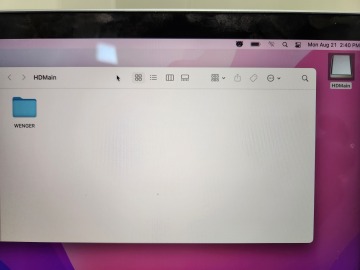
Mac Wenger drive location
Image
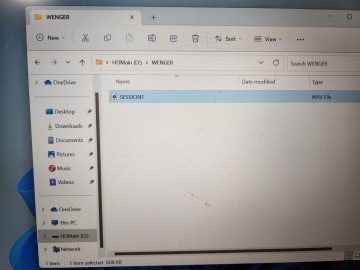
PC Wenger drive location
